Client: Difference between revisions
Jump to navigation
Jump to search
Created page with "= FORP Setup Guide = This guide will detail how to get setup on '''FOnline TLJ'''. It’s an easy process, but it does require a few steps. '''Our project is standalone and DOES NOT require a copy of either Fallout 1 or 2.''' All you need is to download a client downloader from this page. == Downloading the Client == *Download the updater and put it inside an empty folder on its own you can download it from [https://github.com/fonline-roleplay/fonline-updater/re..." |
|||
| (One intermediate revision by the same user not shown) | |||
| Line 23: | Line 23: | ||
* Then press '''Play''' to load up the game, your game will launch with a black screen, please wait as it is downloading cache. | * Then press '''Play''' to load up the game, your game will launch with a black screen, please wait as it is downloading cache. | ||
* In addition there are two .exe clients, if one of them crashes for you, or is weirdly pale, please use the other one. | * In addition there are two .exe clients, if one of them crashes for you, or is weirdly pale, please use the other one. | ||
[[File:foconfig.png|400px|thumb|right|FOConfig.exe settings screen]] | |||
== Optional settings == | |||
* You can disable textures filtering in Fonline.cfg, switching SpritesFiltering from 1 to zero (disables sprites blurring when using zoom) | |||
* You can enable bigger font in same file, by switching NewChatFont from 0 to 1 | |||
* You can enable alternative HUD by un-commenting (deleting # symbol) in DataFiles, data/InterfaceAPA.zip string | |||
Latest revision as of 15:04, 22 September 2025
FORP Setup Guide
This guide will detail how to get setup on FOnline TLJ. It’s an easy process, but it does require a few steps.
Our project is standalone and DOES NOT require a copy of either Fallout 1 or 2. All you need is to download a client downloader from this page.
Downloading the Client
- Download the updater and put it inside an empty folder on its own you can download it from here

Place the updater inside an empty folder
- Run the FOnlineUpdater.exe file and wait for it to download all the required files.
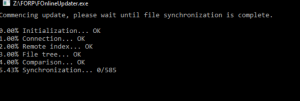
FOnline Updater downloading the client files
Important note: When running the updater for the first time, Windows may display a "Windows protected your PC" warning. This is a normal security prompt and can be safely bypassed. Our game is safe and has been confirmed harmless by many users.
- Once the download is finished, feel free to close the updater.
- Run the FOConfig.exe file:
- Go to the Video tab and ensure that fullscreen is NOT selected.
- Go to the Net tab and put the following IP address in the host field:
5.161.90.132
- Once done, click Save at the bottom.
- Then press Play to load up the game, your game will launch with a black screen, please wait as it is downloading cache.
- In addition there are two .exe clients, if one of them crashes for you, or is weirdly pale, please use the other one.
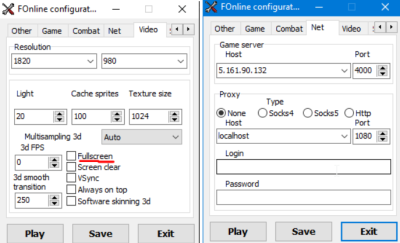
Optional settings
- You can disable textures filtering in Fonline.cfg, switching SpritesFiltering from 1 to zero (disables sprites blurring when using zoom)
- You can enable bigger font in same file, by switching NewChatFont from 0 to 1
- You can enable alternative HUD by un-commenting (deleting # symbol) in DataFiles, data/InterfaceAPA.zip string