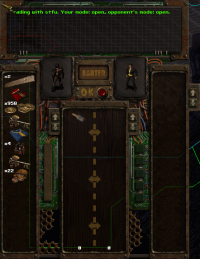Controls
Chat Controls
- Typing * before and after words makes them purple with asterisks; used for emotes.
Example: *Waves to the Stranger*
- Typing /n creates grey text visible within 5 hexes; used for environmental description.
Example: /n The sound of clicking can be heard
- Typing /s makes your character shout, visible anywhere on the current map in red bold text.
Example: /s Someone get over here!
- Typing /w makes your character whisper, visible only to players in close proximity in blue text.
Example: /w Quiet, or they’ll hear us!
- Typing /r broadcasts to your tuned radio channel (if enabled). Appears as whisper nearby + “speaks through radio set.”
Example: /r Is there a doctor around?
- Typing $help sends a private message directly to GMs (in-game and on Discord).
Example: $Help I’m stuck in a wall!
- Typing ~lex sets your character description (max ~100 characters).
Example: ~lex A large scar stretches across his face
- Typing ~ilex sets an item description (max 127 characters).
Example: ~ilex The knife is rusty
- Press Enter to open the chat box, write your message, press Enter again to send.
Cursor & Interaction Controls
Arrow cursor: Interact with environment (use Left Mouse Button). ![]() Swap between Arrow cursor and Movement cursor with Right Mouse Button.
Swap between Arrow cursor and Movement cursor with Right Mouse Button.
Red hex cursor: Movement (LMB = walk, Shift + LMB = run). ![]() Movement can be changed to WASD or Smart movement via ALT+M (see ALT+M Menu).
Swap between Movement cursor and Arrow cursor with Right Mouse Button.
Movement can be changed to WASD or Smart movement via ALT+M (see ALT+M Menu).
Swap between Movement cursor and Arrow cursor with Right Mouse Button.
Attack cursor: Press A to enable, then LMB = attack with equipped weapon. ![]() Switch out of Attack cursor with Right Mouse Button.
Switch out of Attack cursor with Right Mouse Button.
Ctrl + Middle Mouse Button: Opens the naming menu, allowing you to assign names to players and NPCs. ![]()
Hold Left Mouse Button on items in Inventory: Opens Interaction Menu for that item. Used to consume food, drink water, or perform other context actions. Swap between Item-move cursor and Interaction cursor in inventory with Right Mouse Button.
Hold Left Mouse Button on object/entity: Opens Interaction Menu. Move mouse to scroll through available actions, release LMB on desired action.
Barter Menu: Trade items with players.
Other Keys
- I — Opens Inventory
- N — Switch weapon/item mode (or Right-Click the weapon icon in UI)
- R — Reload weapon
- Q — Press once to reveal vision range, press again to reveal hearing range
- W — Shows optimal attack range
- G — Picks up item below player character
- C — Opens character sheet
- J — Throws currently equipped item
- E — Opens/closes adjacent door
- H — Drag body of adjacent NPCs or players
- B — Switches active hand
- S — Opens skill menu
- F — Opens crafting menu
- ALT + K — Upload avatar
- ALT + M — opens alt m menu
Function Keys (F1–F10)
- F1 — Opens Help menu and UI guide
- F2 — Saves chat log
- F3 — Takes screenshot of game
- F4 — Disables UI
- F5 — Expands UI chat log
- F6 — Toggle naming above remembered players
- F7 — Item visor on/off
- F8 — Lock screen scrolling
- F9 — Highlight containers
- F10 — Disable walls